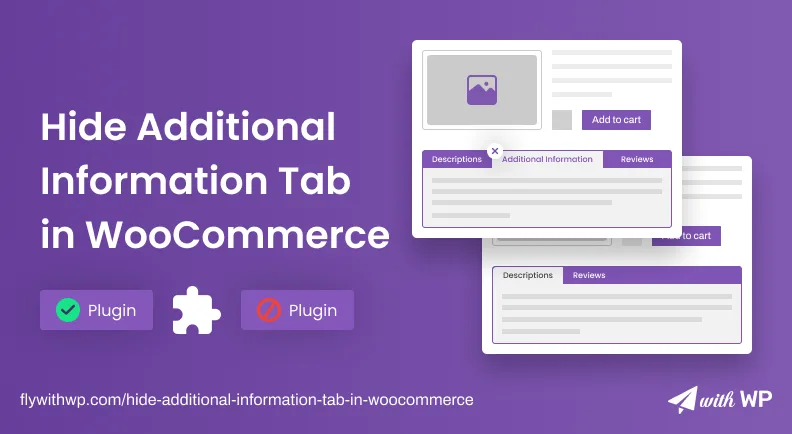The ‘Additional Information’ tab for products lets you add extra info. But, what if you want to remove or hide the Additional Information tab from WooCommerce product page? Well, there are a few ways to do that and two of them are quite renowned. They are;
- Hide additional information tab in woocommerce without plugin
- Hide additional information tab in woocommerce with plugin
So, we bring you both ways with simple methods and discuss them for better understanding.
Let’s get to know a bit about why you need to hide that from the WooCommerce Product page.
Why Should You Hide Additional Information Tabs in WooCommerce Product Pages?
The necessity of the Additional Information tab has been redeemed because of custom tab addition. The WooCommerce plugin has the tab by default but when you add specific information using other tabs, the Additional Information tab is not necessary anymore. Moreover, an extra tab without a purpose may irritate visitors. Hence, WooCommerce additional information field removing or hiding becomes important sometimes.
Hide Additional Information Tabs in WooCommerce Product Page Without Plugin
To hide additional information tabs in WooCommerce product page globally without plugin, you can use custom codes. We are providing the code below with a marking note so that you can reverse the process if necessary.
Go to the WordPress Dashboard>Appearance>Theme File Editor and look for ‘functions.php’. Copy the code and paste it at the end of the line, and you are done removing the Additional Information tab.
The operation is simple, yet if you are unable to achieve it, we bring you the step-by-step guideline illustration right below the Custom Code.
Custom Code
// Remove the Additional Information Tab
add_filter( 'woocommerce_product_tabs', 'woo_remove_product_tabs', 98 );
function woo_remove_product_tabs( $tabs ) {
unset( $tabs['additional_information'] ); // Remove the additional information tab
return $tabs;
}
Additional Information Removal Process
We are using a demo product page with a product. In the additional information tab, we have a few things mentioned. And, we will initiate code for WooCommerce to hide additional information using css to vanish them.
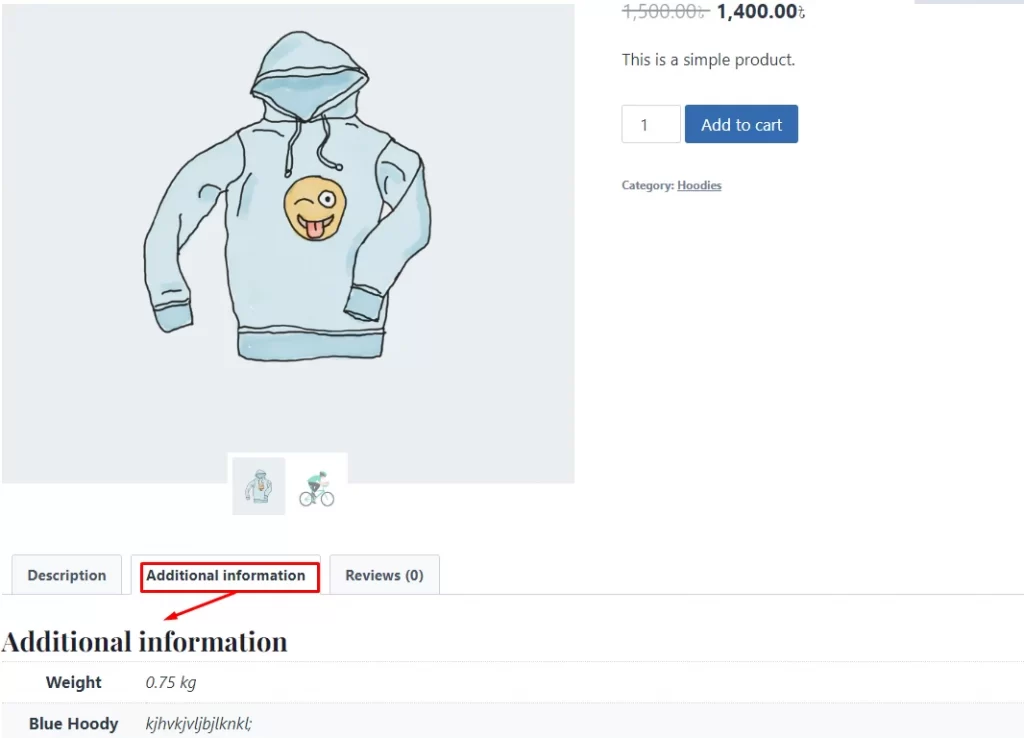
We copy the codes to ‘functions.php’ as mentioned above and hit the ‘Update File’ button.
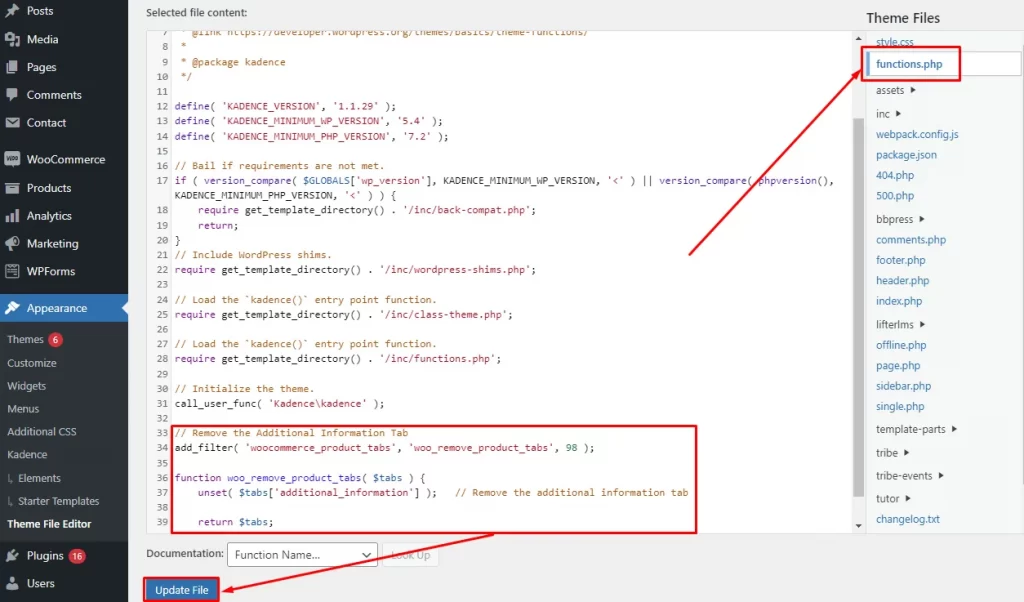
We are done with the process. See the result in the product page.
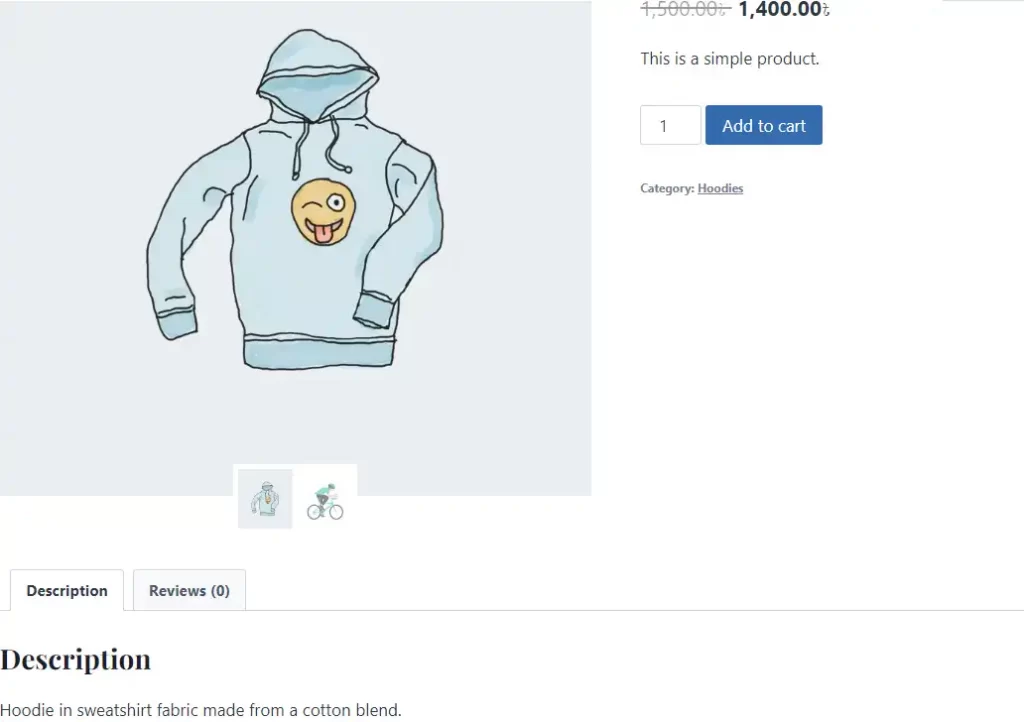
Hide Additional Information tabs from WooCommerce product page with plugin
To hide Additional Information tab in WooCommerce product page using a plugin, you should install one. So, download a plugin named ‘Remove Woocommerce Product Content’ and install that to WordPress Dashboard>Plugins. Activate it.
It is free to remove tabs but has the pro version with more options.
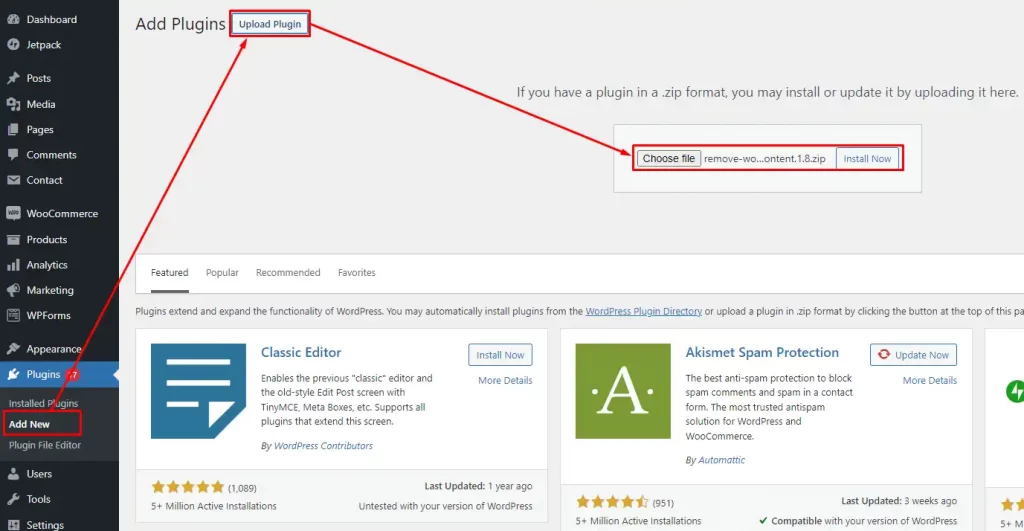
Now, go to WordPress Dashboard>WooCommerce>Remove Product Content and check the box beside ‘Hide Additional Information’ and hit the update button. Wait a while to complete the process and check your product page. You will get the WooCommerce additional information field removed from the products page.
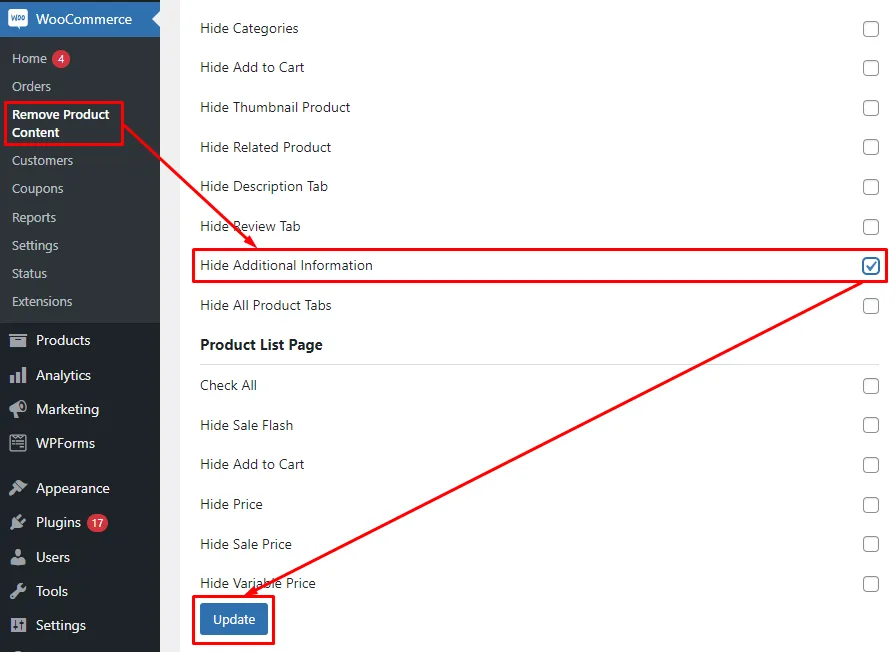
How to Hide Additional Information Tab From a Specific Product Page
You can hide the Additional Information tab from a specific product page without any code or plugin. All you need to do is remove the information for some fields and the tab will be hidden automatically. This method is not applicable to remove the tab for all product pages at the same time but for individual ones only.
Go to WordPress Dashboard>WooCommerce>All Products. Open the edit panel for any product to proceed for next.
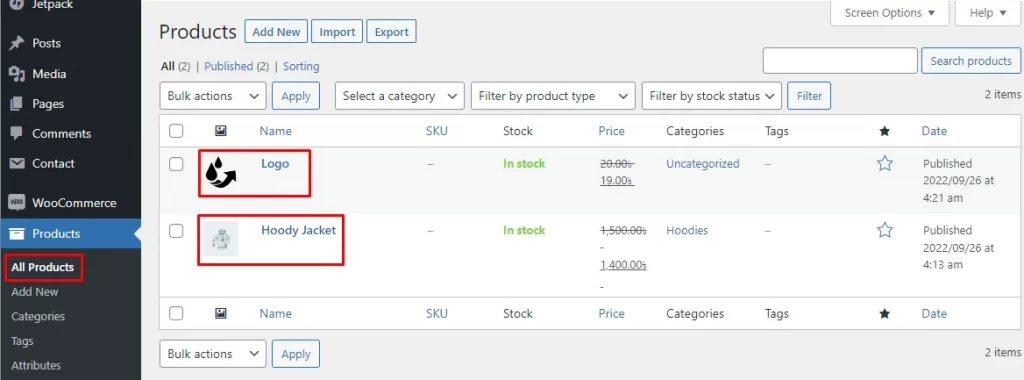
Scroll down to the Product data and remove all the information for Shipping & Attributes. Hit the Save attributes button and update the product page. Visit store and there will be no Additional Information tab visible.
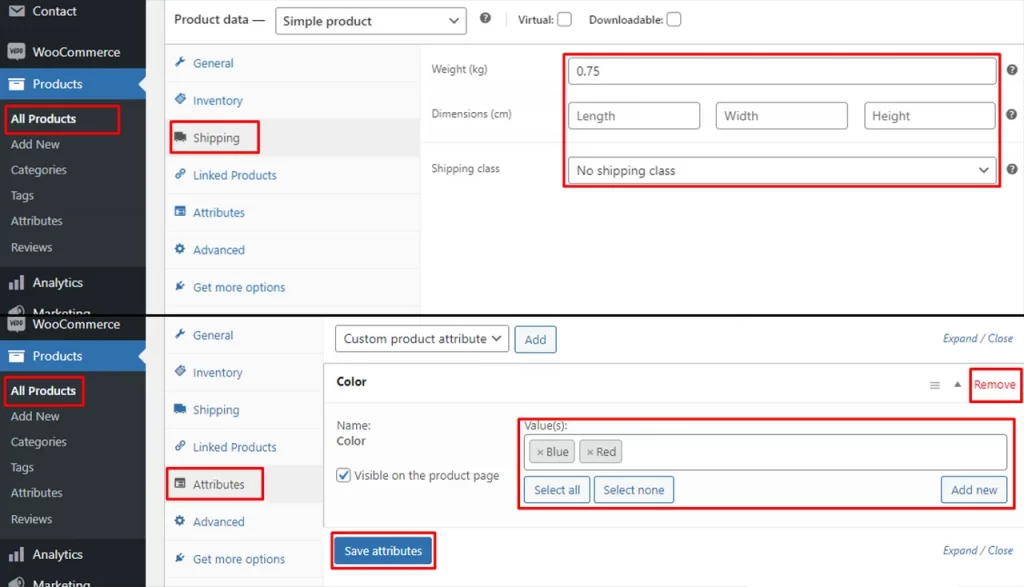
Other Articles Concerning WooCommerce
How To Add Extra Fields In WooCommerce Checkout Form
How To Open WooCommerce Terms And Conditions Link In A New Tab
How To Remove Or Add Custom WooCommerce Terms And Conditions Checkbox?
Conclude
Hope this article is helpful to hide the Additional Information tab from WooCommerce single product page. The same way, you can remove other tabs as well using code or plugin. Share your experience placing your comment below and the way it helped.
FAQ
What is the Additional Information tab in the WooCommerce product page?
The Additional Information tab contains some extra information about the product such as color, weight, etc. and shipping info. You can add more about the product type, dimensions, and more.
Is it important to hide the Additional Information tab in WooCommerce product page?
Well, it is important to remove or hide the Additional Information tab if you provide all the specifications and details in description or in other tabs. But, if you want to add an info to highlight the product more, you can keep it.
How do I customize the Additional Information tab in WooCommerce?
To customize the Additional Information tab in WooCommerce product page, you need to go to WordPress Dashboard>Products>All Products. In the Product Data section, you will have Shipping and Attributes where you can add/remove information and customize them.
How do I remove tabs from WooCommerce product pages?
There are two different ways to remove tabs from WooCommerce product pages. One is with the plugin and another is using custom codes. I did it both ways but using a plugin is more convenient for non-developers.