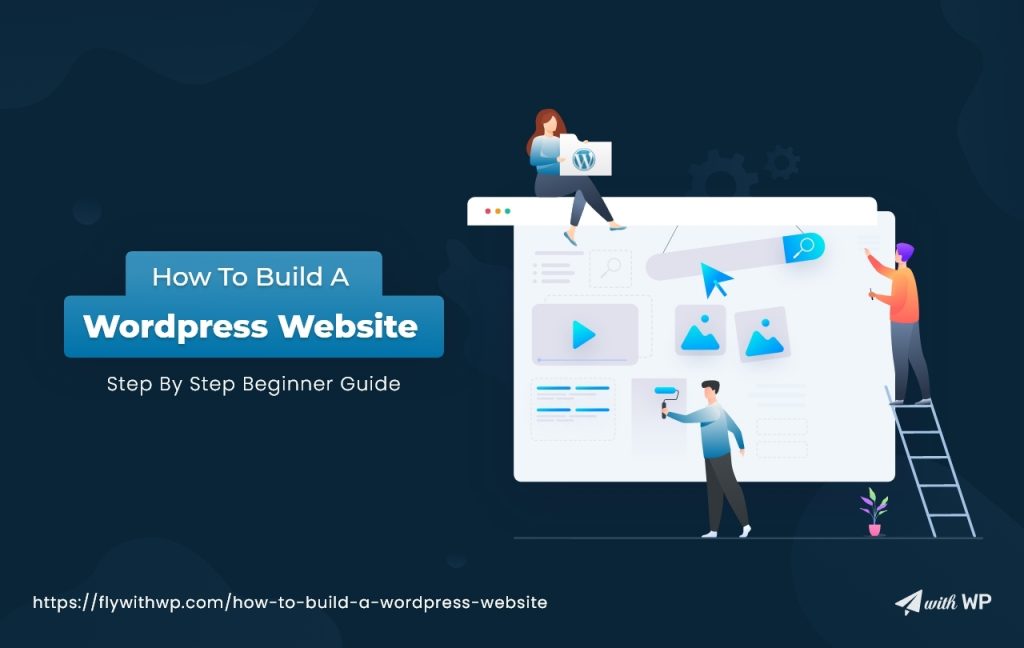Website building with WordPress is quite impressive compared to other CMS available. And this is the fame that comes with a wide range of options and features. Getting the whole customization is a big ask if you are raw. We are bringing you the smart way how to build a WordPress website.
The overall process has a few steps of different reaches to combine and then go for the build. What more you can do is use a premium theme to get advantages with features and functions that make your work perfect.
Let’s go with how to build a website in WordPress featuring the brief.
A Brief On WordPress
People believe that creating a website from scratch is complex since HTML, CSS, PHP, and require the knowledge of design sense. Well, building websites with wordpress is no longer the case. Well, there are some more CMS in the market, but WordPress is still the people’s choice compared to the advantages.
Reasons behind using WordPress to build your website;
- The developer community is huge to provide free themes, plugins, and templates.
- User-friendly and highly customizable. Expand the customizability options with free add-ons such as subscription forms, contact forms, media library, etc.
- Responsiveness for devices such as computers, smartphones, tablets, and no need to hire a web developer.
- Fast help through the community. Also, hiring a WordPress developer from thousands is convenient too.
Preparation for Building A WordPress Website
In this section, we will go through the entire process of setting up a WordPress site. But, before that, there are a few steps to reach this level. Otherwise, you will be nowhere. Then, you need to proceed with the domain & hosting plans, install WordPress on the cPanel, and go for the building.
Let’s begin with naming the website.
Domain
Choose a domain name from Namecheap, Whois, GoDaddy, Google Domains, or any provider and take a longer plan to avoid yearly renewal. The domain name should be like ‘websitename.com,’ ‘websitename.net,’ or any other from hundreds of extensions. Choose one that suits you.
Move on to looking for an affordable hosting package.
Hosting
Select a hosting service that is suitable to establish your website. Some third-party hosting providers are Cloudways, BlueHost, GoDaddy, Siteground, and Hostgator. A year-long membership is highly recommended to avoid the renewal hassle per month. When it comes to website loading, speed matters a lot. So, choose a hosting that can perform faster. Cloud hosting costs a little higher but is faster than local hosting.
SSL Certificate
Generally, your website’s address begins with ‘http’ and does not include a secure socket layer. To make your website secure, log into your hosting account and look for SSL. It’s also known as ‘encrypt’ in certain hosts. Then, use the domain name and email address to proceed with the SSL activation. Although the SSL certificate may save you money, the protection is mandatory. Your website’s address will start with ‘https,’ where the ‘s’ stands for secure.
You may, of course, protect your domain for free, but the benefits are limited.
WordPress Setup and Get Ready
Time to install WordPress on your hosting that you have purchased already. The purpose is to prepare a WordPress admin panel for your domain. First, install the domain using cPanel, then go to the ‘Softaculous Apps Installer to go with WordPress. By selecting this ‘Softaculous Apps Installer,’ you will reach the ‘Install’ option. Click on that and wait for a while for the installation. Your website may start with ‘www’ or without, and you can choose it.
Choose the protocol’ https://www.’ or ‘https//:’ and use the domain name you have selected already. Then, in the Site Settings, provide information about the site name and description. You can change the information anytime you like. You can also change the language if necessary. Next, create your user ID, add a password, and input your email address in the ‘Admin Account box. Install, and you will have the admin URL, Login ID, and password. The URL should be like ‘www.websitename.com/wp-admin.’
Permalink Settings
Before digging deep, set your website permalink pattern as you want them. To fix the permalink go to the WordPress Settings>Permalinks and select an indicator such as Domain/Post name or Domain/category/post name. Scroll down to hit the save changes button.
WordPress Theme Brief
What is a WordPress Theme? According to wordpress.org, the definition is, “WordPress theme changes the design of your website, often including its layout. Changing your theme changes how your site looks on the front-end, i.e. what a visitor sees when they browse to your site on the web.”
So, a WordPress theme serves you to change & customize the appearance of your site based on your necessities and branding standards. The below image shows some of the themes you can try.
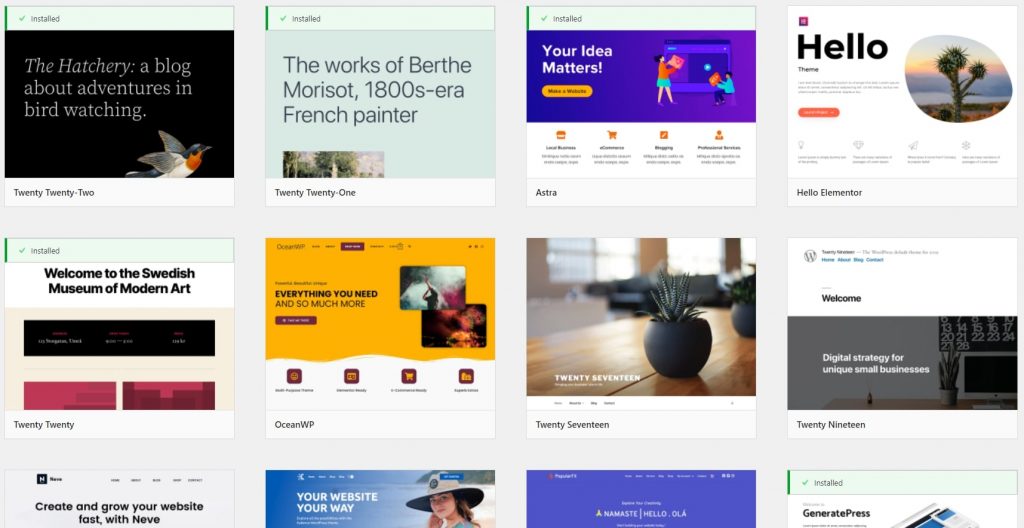
WordPress themes are available both free and paid. It would be best if you chose any of those depending on your requirements and convenience. For example, if you are a solopreneur and OK with basic functionalities, a free theme will be sufficient without any doubt.
But, when you require advanced features that a free theme does not provide, understand that a paid theme is required. You can take the paid theme even after the free version trial. There are price variations among paid themes, and the average price is between $40 to $60.
As you’ve completed the foundation for your website’s operation, such as domain name, hosting, and WordPress, it’s time to install a theme and customize your website. Specifically, it is about how to create a wordpress website for beginners step by step.
How to Install Theme in WordPress
To install a theme, log in to the WordPress dashboard, and go to Themes under the Appearance section. Then, hit the ‘Add New’ button (as boxed in red) or the ‘Add New Theme’ option from the thumbnails.
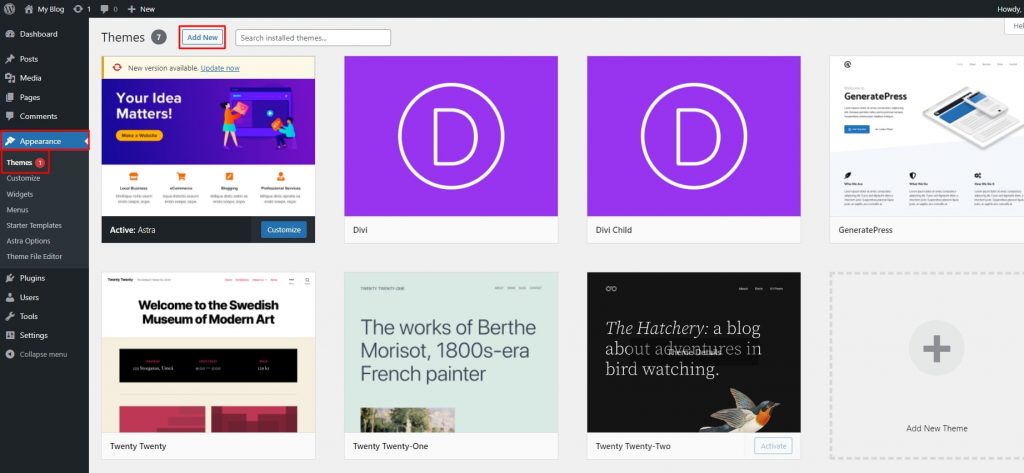
In the search bar, type the theme name you are looking for, hit the Install button, and activate it. You can also upload theme files from the ‘Upload Theme’ button beside the ‘Add Themes’ text, as the below image shows. We are using the Astra theme free version for this tutorial, so we searched for it and activated it. Though we are using the free version, it is simultaneously renowned among the premium themes in the marketplace. You can use any other themes from the available options. Every theme comes with theme settings where you can customize the entire website.
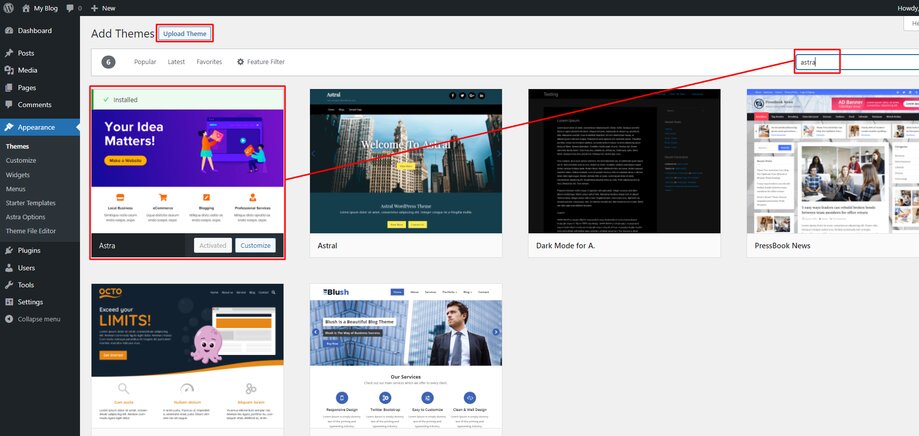
How to Install Page Builder in WordPress
After installing the theme, it is important to use a page builder for better customization. Well, you can use Gutenberg, the default builder that comes with WordPress. So, we are using the ‘Elementor’ page builder. Also, the Astra theme works better with Elementor. Just go to ‘Plugins’ then ‘Add New.’ In the search console, type the name and install the builder plugin when found (see below image). You can install additional plugins such as SEO plugins from here as well.

Let’s jump into building a WordPress website without prolonging any further, shall we!
How to Build A WordPress Website From Scratch
Building a WordPress website from scratch needs crucial attention to three parts of a page, the Header, Body, and Footer. We are using Astra theme today, so, let’s take a glance at the entire customization process to create a website as a beginner.
Astra Header Builder
For Header customization, go to Appearance>Astra Option>Header Builder. we have added the Site Title & Logo, Primary Menu, Button, and Social icons here. We also did some modifications such as positioning, size, show & hide items, etc. The Header customization is very important to make the website look complete.
To add a logo, you must go to Appearance>Customize>General setting>Site Identity. Here you will have a couple of options to add a logo, site title, and tagline.
Before adding the Primary Menu, you need to create one and customize it. So, go to Appearance again and hit the Menus setting to create a menu. Name it as you like; we are using ‘Primary Menu.’ Then, add the pages you need under this. You can add pages one by one or check the boxes before the page name and add them all together. After that, you can click and drag any menu to arrange as you need. Hit the ‘Save Menu’ button when done.
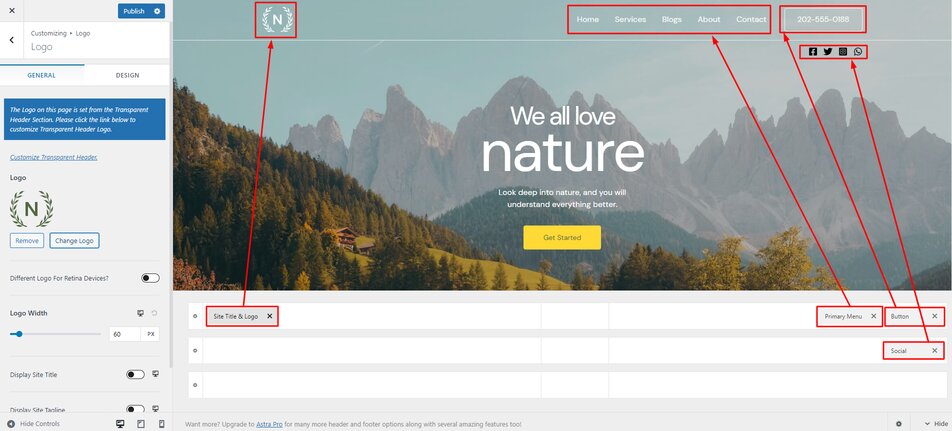
Customize Body with Elementor Builder
To Build a WordPress website from scratch you need to create a new page, and contents on the body. First, select the ‘Elementor Full Width’ Template, then hit the ‘Edit with Elementor’ button.
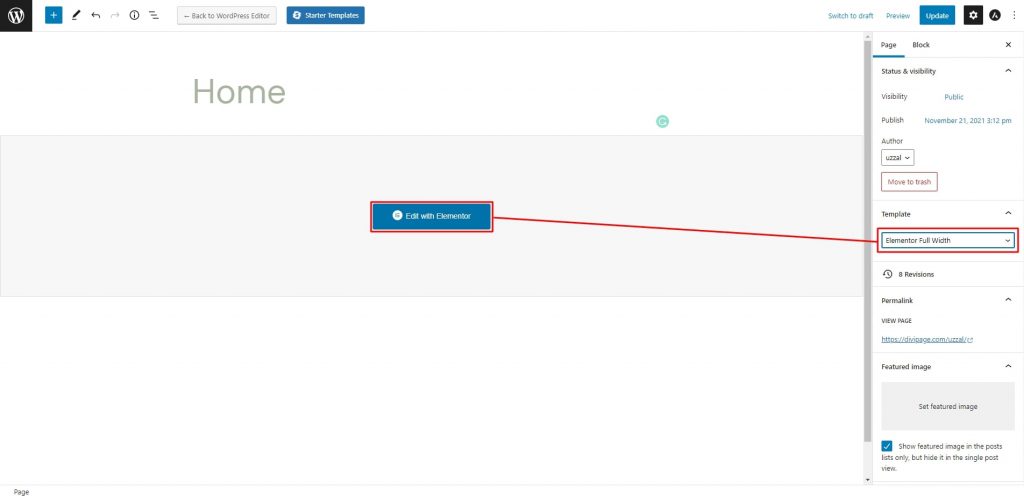
Use the ‘Add New Section’ button and drag & drop the ‘Image’ element over the section.
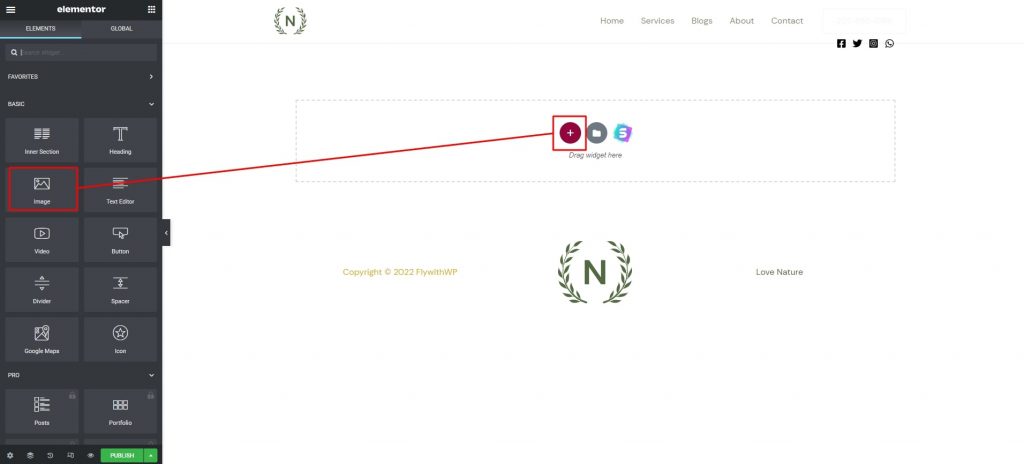
Afterward, add the background image and place two headings, text editor, and a button element on it. Do the modification as you need them on your page.
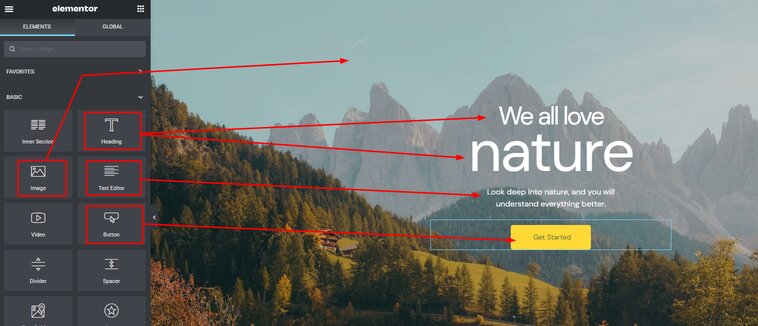
Then place another section containing heading, image, divider, & image box element and style theme accordingly. Further, create some more sections and do the necessary enhancements that represent your website online with a reputation.
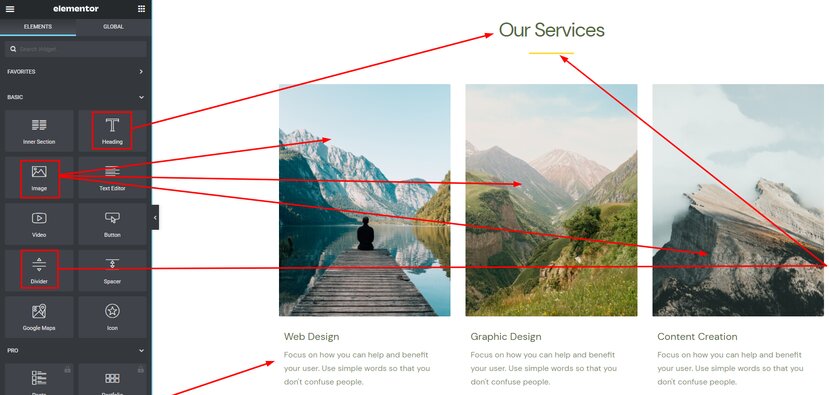
Astra Footer Builder
Now, it’s time to play with the Footer builder to create a stunning footer with less effort. For the Footer customization, go to Appearance>Astra Option>Footer Builder. We have used a logo, copyright, and HTML element. Also made some customizations with the elements resembling the view.
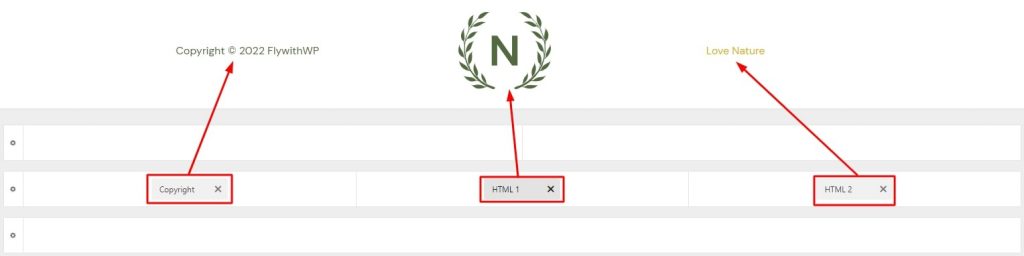
How to Build a Free WordPress Website With Premade Template
If the procedure explained above to create a WordPress website is complicated for you, follow the instructions.
In this step, we will use a free starter template by Astra for a quick start. Click on the ‘Starter Template’ from Appearance and choose the one you are compatible with. Then, access the templates below and choose any of them that are free. You will also find premium templates here that you can use on the payment. First, we will go with how to build a free website on WordPress easily.
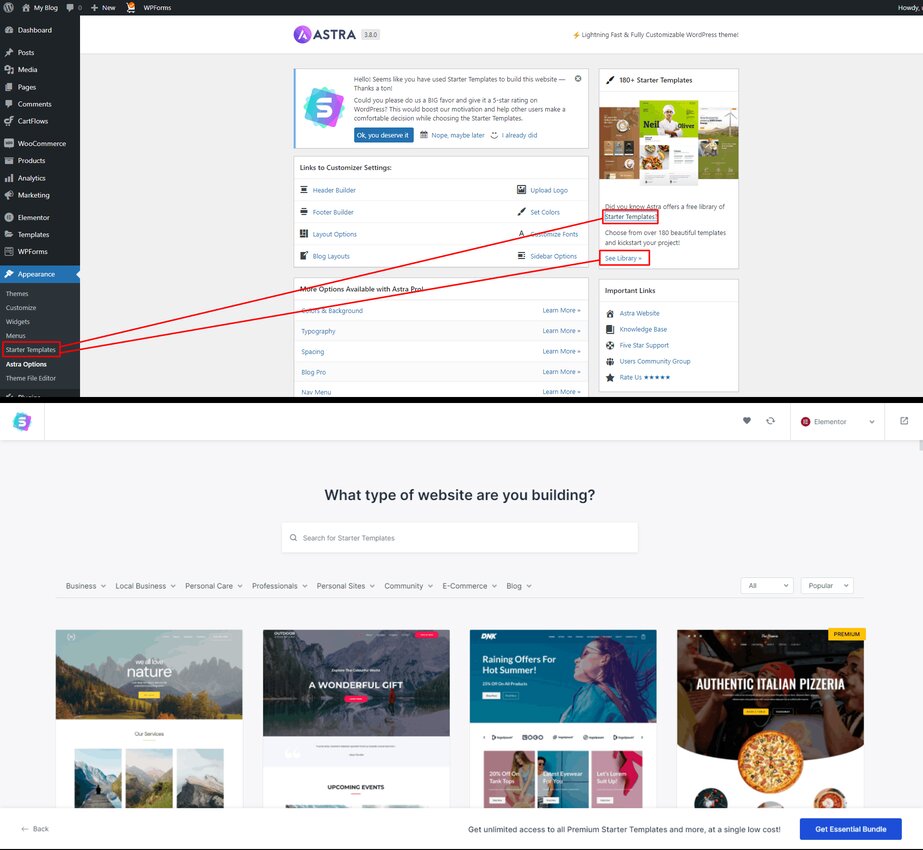
For the WordPress free website, we use the first one, ‘Love Nature.’ After that, you can choose any template as needed. At this stage, you are very close to creating a website. So, click on the first one by the name and proceed by clicking continue, as you can customize it later. Finally, hit the ‘Submit & Build My Website’ button and wait a while to establish the site. You will have a congratulations message and access the site instantly.
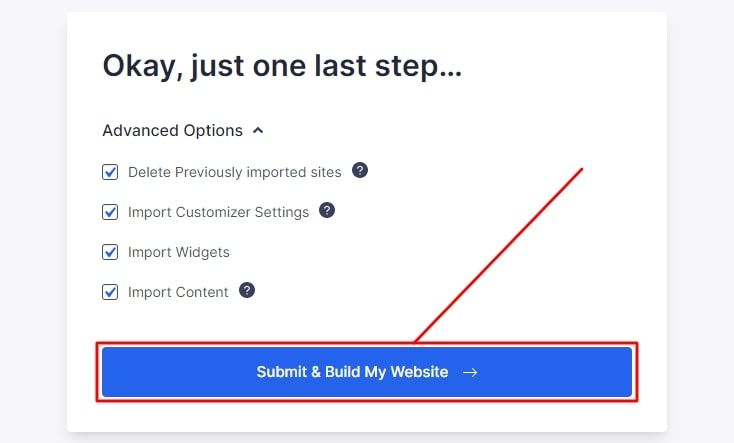
The first look at your website;

To customize the website, click the ‘Edit with Elementor’ button, which is located right above the page. Now you have access to customize every section. Hover the cursor over any section and click on the section’s edit settings icon (located on the top-right). The customization feature will be visible on the left. Try them and do it yourself with patience.
Also, some more buttons like settings, navigator, history, responsive mode, and preview change are at the end of the customization panel. And this way, you can play with all the pages and blogs individually. When done, press the update button to save changes.
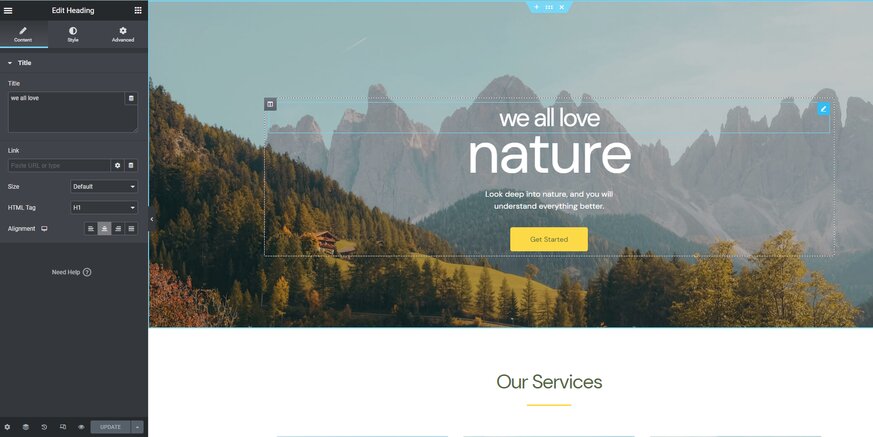
You are all set with your website. The more you can do is customize all the information and links according to your resource. Also, create some blogs to enrich the webpage even more.
End Words
When it comes to building a WordPress website, it is pretty convenient if the instructions are appropriate. If you are completely unfamiliar with WordPress, you may find it clumsy. But, don’t worry because help is available. You can search for the problem on the web and get enough websites with solutions. Also, the community is quite big, and people are ready to give support. All you need to do is analyze WordPress precisely and learn things so that building a website becomes a play. We tried to brief you on how to make a WordPress website. But, you must go deep into it to perfectly create amazing websites.
FAQ
What is a WordPress website?
Ans: Basically, a website created with WordPress CMS is the WordPress website. Other content management systems such as Wix, Joomla, Magento, ConcreteCMS, and more are available today.
How do I edit a WordPress theme without coding?
Ans: You must use a visual builder to edit a WordPress theme without coding. The tools and plugins are easy to use and have free versions. You can try Divi, Elementor, Beaver, YellowPencil, etc.
Where do you find WordPress templates?
Ans: A large number of WordPress template creators serve both free and premium templates. You can find them in the Theme Forest for premium ones. Also, you can try wordpress.org for free versions.
How do I add an Elementor template to WordPress?
Ans: Visit Elementor Template library to access templates. If you have a subscription, you can add them to WordPress and use them on your website. Elementor also has free templates that you can install and use.
Does WordPress plugins free?
Ans: WordPress plugins are found in both free and premium versions. You can try free versions, but there are limitations in features. To use the best plugin, you should go for the premium.
Does WordPress themes free?
Ans: Similar to the WordPress plugins, the themes are available in both free and premium. So, you can install and use free versions of different themes, then decide to have the premium subscriptions for those you like.
Can you install plugins on WordPress free?
Ans: It is quite easy to install plugins on WordPress without spending any money. Well, not all the plugins are free of cost. You need to pay for premium plugins. Just go to Plugins>Add New and search by name. When found, install it and activate it to use.