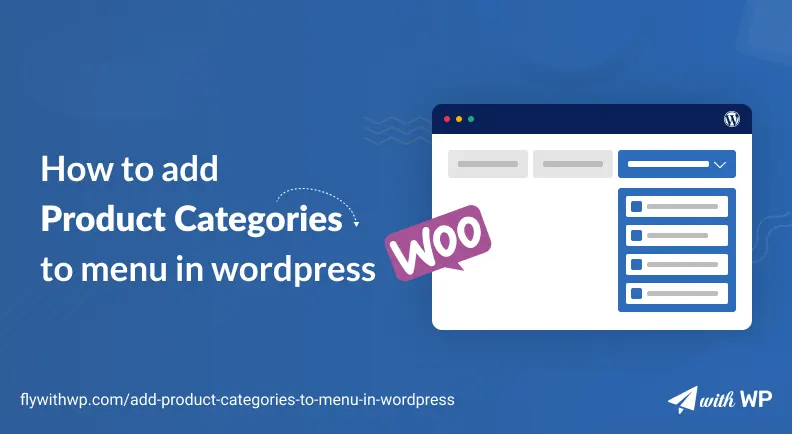If you have a concern about adding product categories to the menu in WordPress; it means WooCommerce product categories are not showing in your menu. No worries, today we will go through this simple process with comprehensive guidelines. Just follow my step by step instructions and achieve it in a minute.
So, let’s talk less and begin the process.
Add Product Categories to Menu in WordPress
Step1: First and foremost, you need to create a product category. And for that, go to the WordPress Dashboard>WooCommerce>Products>Categories.
Now, give a name, slug, & description to your product categories. Hit the Add new category button and you are done with the operation.
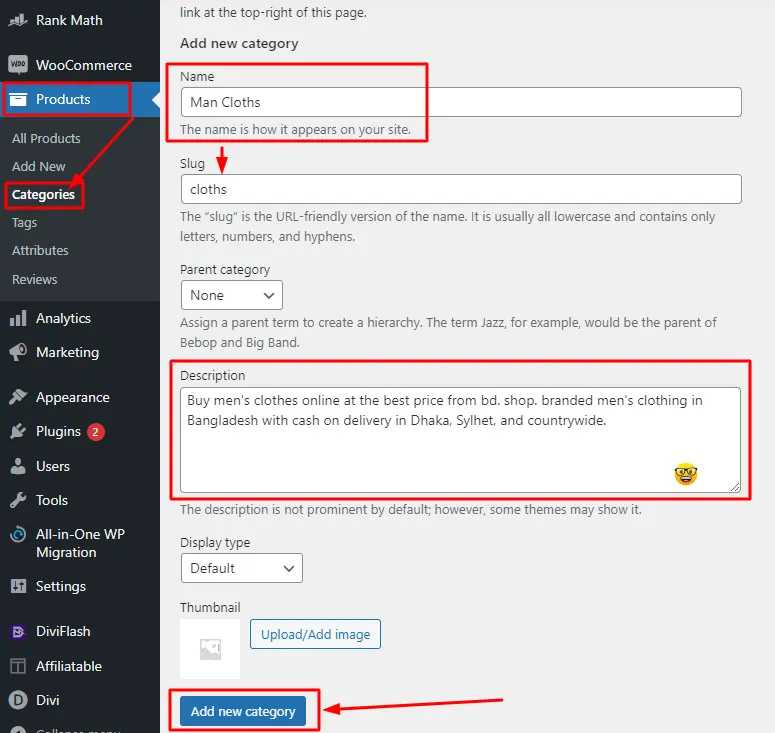
Step2: Afterward, go to the Appearance>Menus and look for the Screen Options at the top of the right side of the viewport. Now, you will see several options such as product categories, tags, and a lot more. In this situation, I will check the Product Categories option.
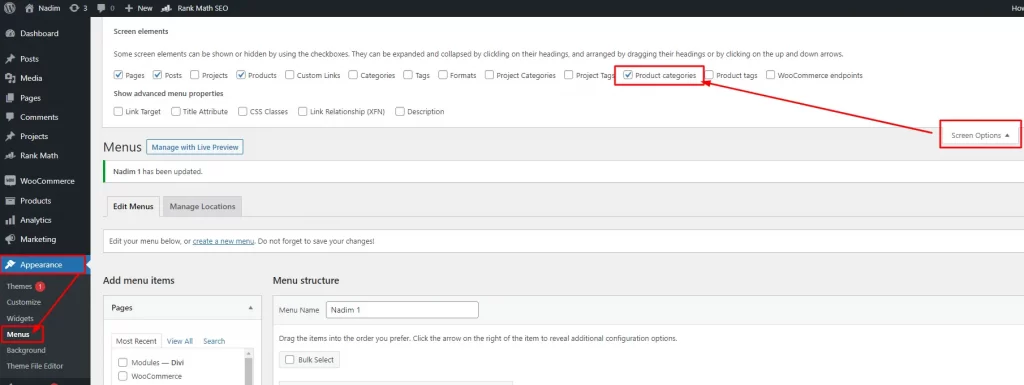
Step3: At this moment, The Product Categories will be added on the list of menu items for further tasks. Click on the Product Categories menu item and select one and hit the Add to Menu button, here I selected the “Man Clothes”. As a result this category will be visible and added inside your menu.
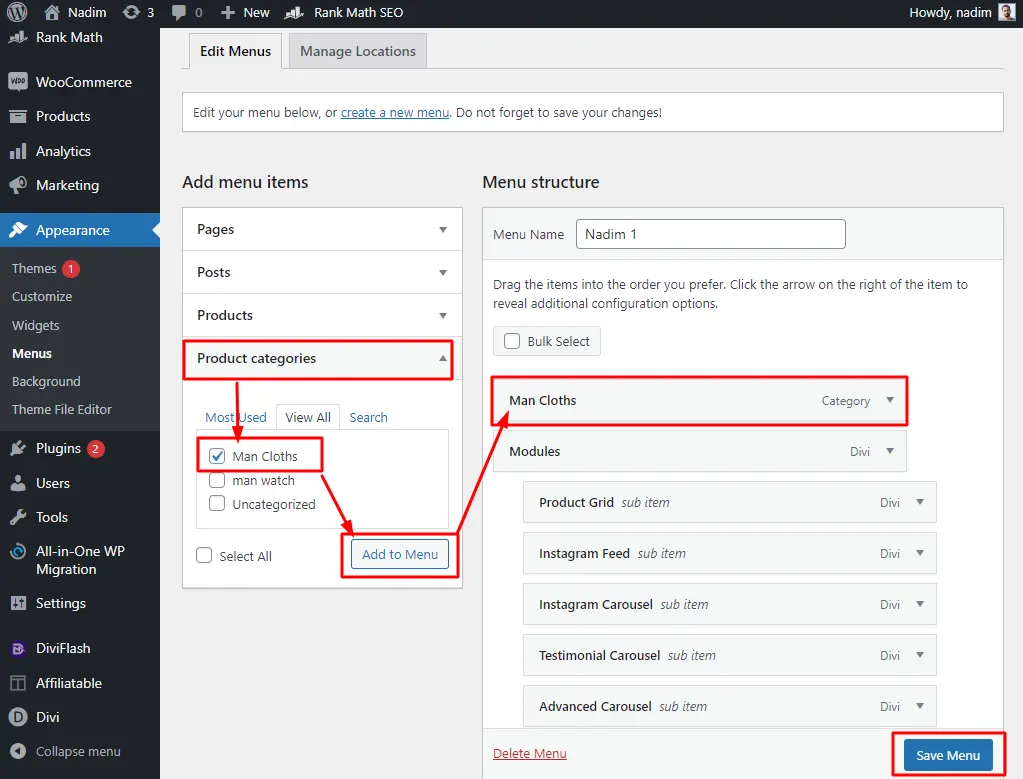
Step4: You have come to the last stage of this tutorial. Adjust the placement of this “product category” menu item as you want it. Here, I have added this as a submenu under WooCommerce.
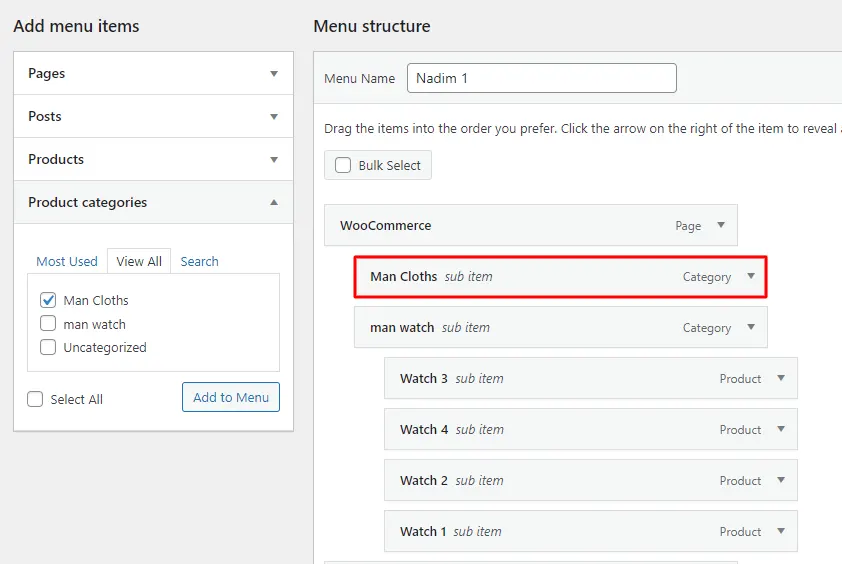
Outcome of Adding Product Categories to Menu in WordPress
The entire process is done, see the product category which is placed under the parent menu named WooCommerce.

Attention
If you want to add a multi-column WooCommerce menu with product categories, follow our article on how to add a subdivided column menu in WooCommerce.
Conclude
It is quite important to highlight categories on the products page so that customers can sort their things fast. Though, there are other ways to search an expected product, it will be more convenient following a specific category.
I believe the entire process to add product categories to the menu in WordPress was really easy and fun. Let me know in the comment box if the tutorial was helpful or not and share it with others to solve their problem as well.
FAQ
How do I add product tags to my menu?
As like the Product Categories you can add the tags to the menu. But for that you need to go to the WordPress menu screen box and tick the product tags. The Tags will be added in the menu item. Afterward, select the tag and click on the add new menu button.
How do I add products to my menu?
You can add products to your WooCommerce menu if it’s needed. Read and follow our entire article on adding Product Categories to the menu. However, you must choose products rather than products categories form the menu screen box. Finally you are done with the process.