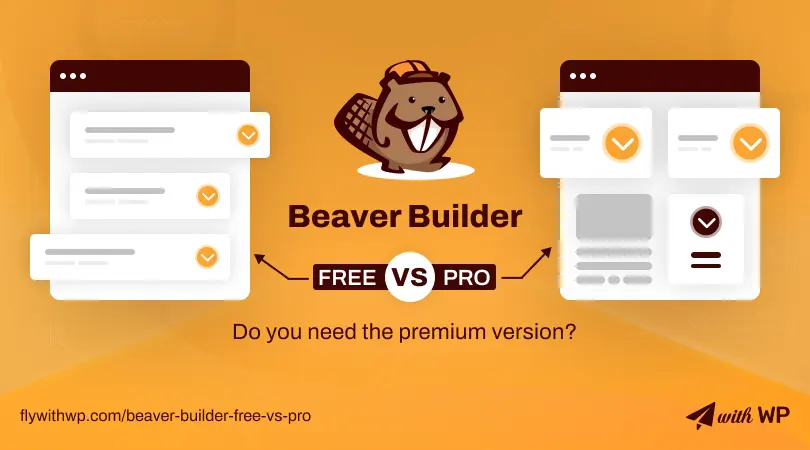You might be using the beaver builder free version and thinking of grabbing a copy of the pro. But, not sure and have a dilemma, is it worth buying the pro or not?
No Worries, we bring you Beaver builder free vs pro, a detailed breakdown of all the features, flexibilities, and opportunities you get in the pro over the free version.
So, let’s dive deep and get the answer “should you stick with the beaver builder lite or upgrade to pro”?
What is Beaver Builder?
Beaver is a renowned page builder that comes in free and pro versions, targeted at WordPress Users at any level. The builder is sleek, facile, quick, and flexible to use. Building fashionable websites and landing pages without writing codes is amazing with the Beaver builder.
Furthermore, it has an optional framework theme named “Beaver Themer” to manage header, footer, and site styling. By the way, the builder works just fine with almost every WordPress theme.
So, let’s dive into the topic, “Beaver builder free vs pro,” and see what’s within!
Beaver Builder Lite/Free vs Pro
We are about to compare the free version with the pro, but what is “Beaver builder lite”? Beaver builder named the free version Lite, so this version does not require any payment. However, Beaver builder lite has limitations with features and design opportunities. On the other hand, the pro version has premium features that unlock limitless opportunities.
So, there are enough differences between the lite and pro versions, and a quick comparison may be helpful at a glance.
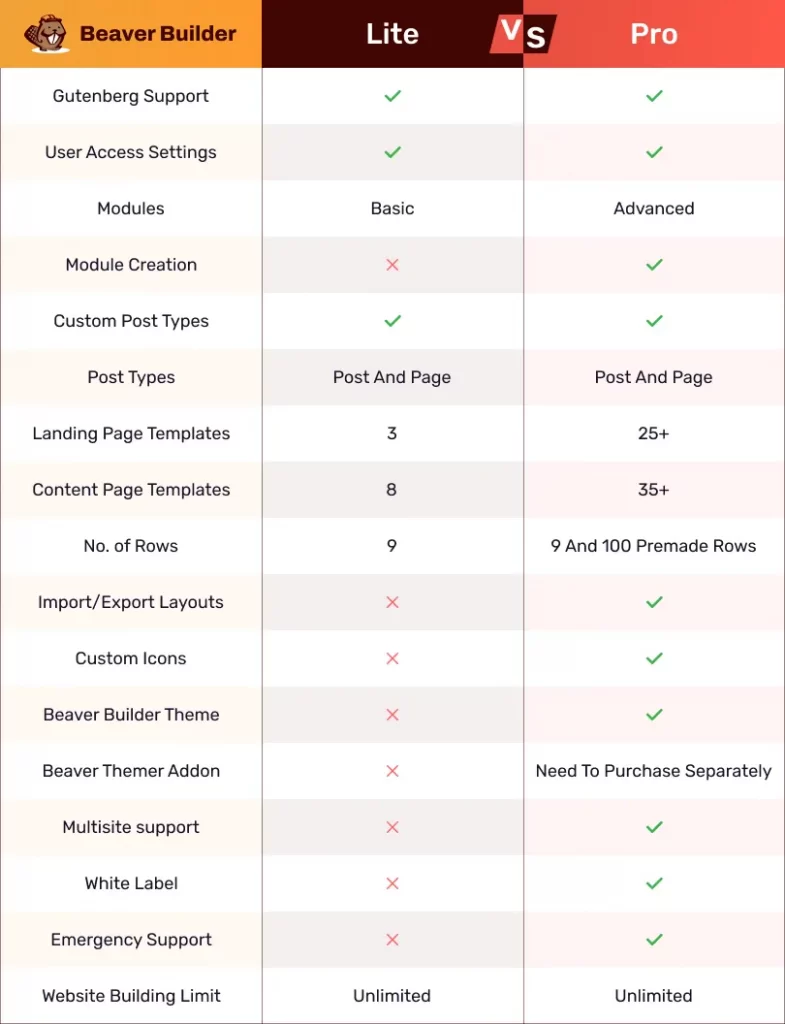
A great advantage of Beaver builder is if you create any website using the free version and purchase the pro version later, you will have all your works intact along with customization.
Common Features
Let’s discuss the common features you get in the beaver builder lite and pro versions. All of these essential features have a smart presentation with ease of use.
Drag & Drop Visual builder
You can easily drag & drop any design elements in a row and move them to any other section. The drag & drop visual building is an amazing development for all level users, and Beaver builder makes it enhanced. As a result, you can add and organize content with less effort without using a single line of code.
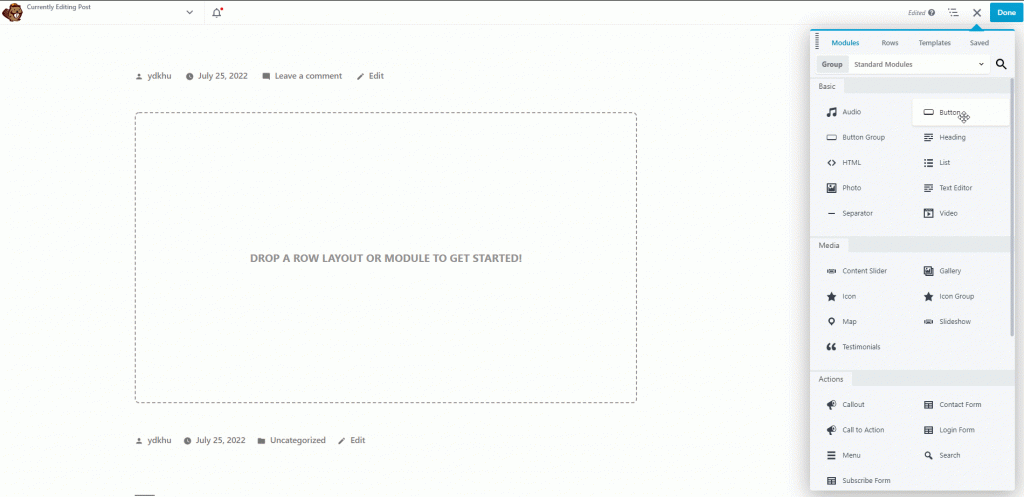
Live Editing
Beaver builder is live, so you can see the changes in real-time and do modifications at will. Adding rows & modules and customizing them as necessary is simply handy under the live editing.
Responsiveness
Beaver builder is highly responsive to view websites on any device. Also, you can customize content visuals individually for desktops, tabs, and mobiles.
Pre-made Templates
You will have some pre-made templates to kickstart your website with Beaver builder. The templates with the free version and the pro version have some differences that we will know more about in the differences part.
Custom CSS
If you are a developer, the Custom CSS feature will be useful to break builder limitations and lets you enhance the website’s visual appearance. Now you can customize individual design elements by adding Custom CSS as required. Additionally, when you try to add CSS in the text editor, Beaver builder suggests possible codes automatically.
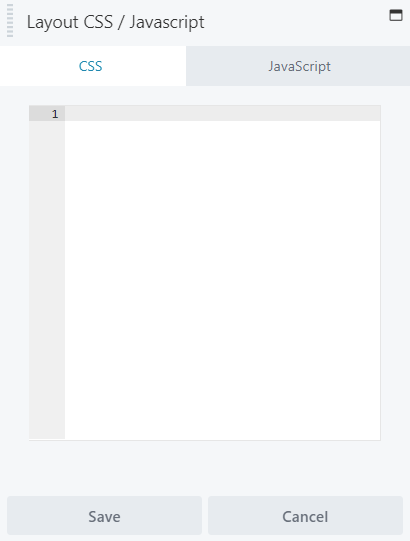
Beaver Builder Theme Compatibility
Beaver builder is supported by every WordPress theme available in the WordPress repository and other marketplaces. So, there is no incompatibility issue between any theme and Beaver builder. It also brings a well-integrated theme along with the premium version except for the standard pack. Literally, it works best with its own Beaver theme because they both came from the same source.
Post Types
Beaver Builder allows you to use the builder for a specific post type, like Page or Post. Now, it’s really fun to disable and enable the builder while creating a page or post. But, remember, it’s up to you whether you want to use the builder for individual post types or both.
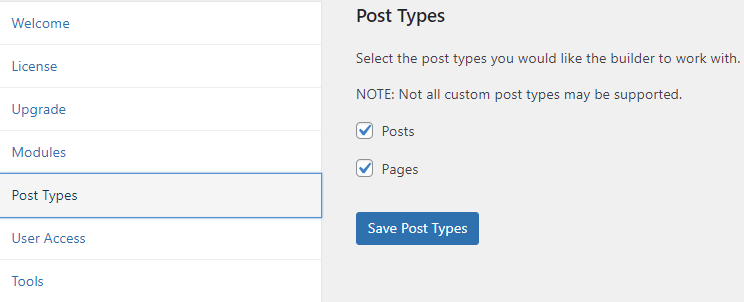
Third-Party Extensions
Third-party extensions enhance builder functionality by enabling compatibility with content elements. For example, Beaver Builder has several extensions that give you better control while you install WooCommerce, BigCommerce, Easy Digital Downloads, and Event Calendar on the site.
Third-Party Plugins
A large number of third-party plugins are available in the market to boost the builder’s efficiency. Mentionable third-party plugins for Beaver builder are;
- Ultimate Addons
- PowerPack
- WooPack
- Widget Options
- FacetWP
- BeaverHub
- BeaverPress
- Playground for Beaver Themer
- MegaMenu for Beaver Builder
- Beaver Builder CSS Grid
- Beaver Builder Flexbox
- Beaver Team Pro
- WP Shots
Custom Icon
You can import a custom icon set to Beaver Builder if you need more than default ones. You need to download the IcoMoon or Fontello icons and then upload that to the builder. Go to Settings>Beager Builder>Icons from the WordPress admin panel and upload the set of icons. You will find the icons in your Media Library to use.
Beaver Builder Free vs Pro: Differences
Until now, we have learned quickly about the common features of the free and pro version. Now, let’s get to know the contrast of Beaver builder free vs pro!
Modules
Beaver builder serves with modules in both lite and pro versions.
Lite: you will have 9 modules with the free/lite version. These are within the Basic category, and you can build websites using them.
Pro: In the pro version, you will have advanced features of the basic ones and 24 more modules in 5 categories. All the modules of the pro version are;
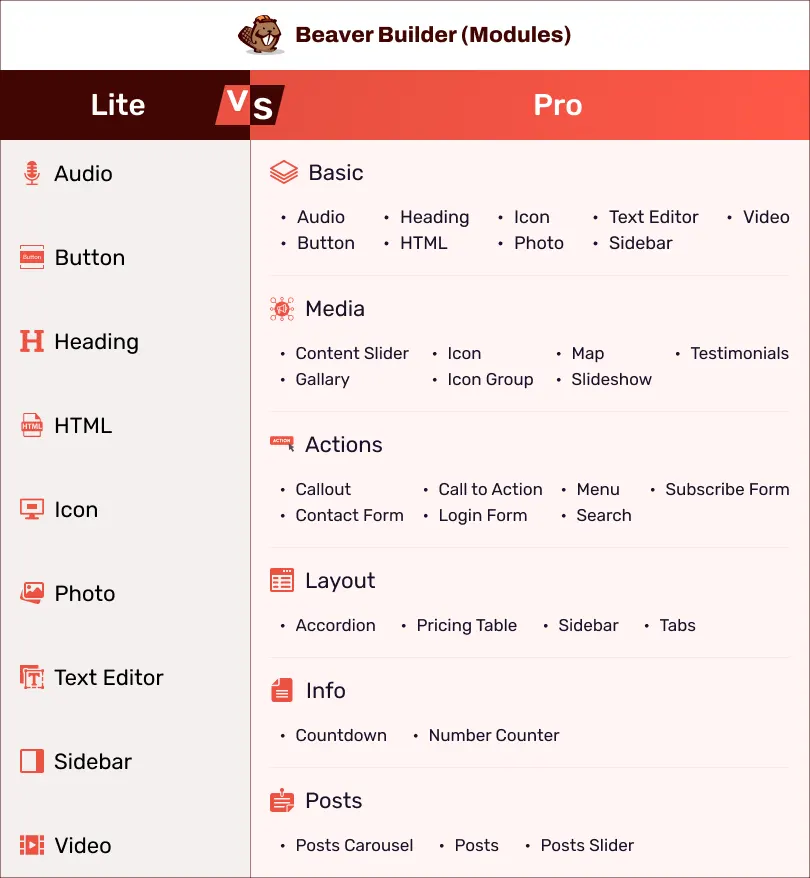
Widget
Enjoy using WordPress widgets available in Beaver builder.
Lite: Beaver Builder Lite has 11 widgets. They are Archives, Calendar, Categories, Meta, Navigation Menu, Pages, RSS, Recent Comments, Recent Posts, Search, and Tag Cloud.
Pro: The pro version comes with 11 widgets, the same as the lite/free version. But, you can do more customization in the pro version.
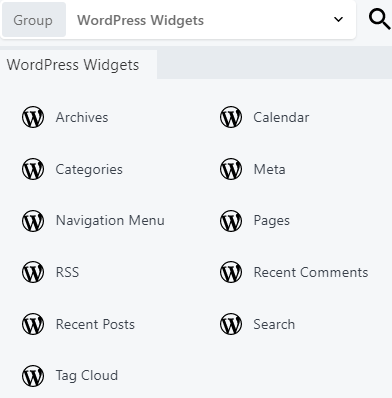
Templates
Beaver builder comes with some pre-made templates. Worry less when you have them while building websites in short.
Lite: 3 Landing Page Templates allow you to easily build a home page or any special page for a website. Also, you will find 8 Content Page Templates to build pages for services, blogs, about us, contact us, etc.
Pro: A total of 60+ pre-made templates are with the pro version. Among those, 25+ are Landing Page Templates, and 35+ are Content Page Templates.
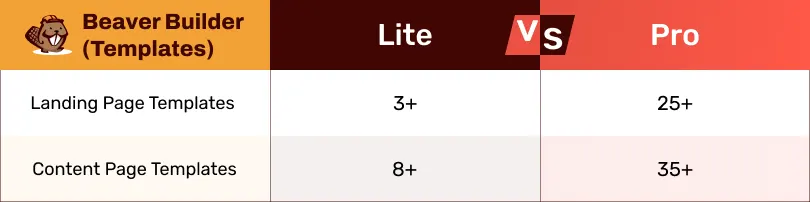
Rows
Beaver Builder provides row styles with different column arrangements. Beaver builder free vs pro does not bother in this, but pro comes with something great.
Lite: 9-row styles come with the lite version.
Pro: 9-row styles and 100 premade rows come with the pro version in different categories.
Support
Beaver Builder has support for both free and pro versions. But, you can have official support only in pro versions. And, the support is for 1 year only.
As a lite user, you will not have official support but can get help from the community forum.
Beaver Builder Free vs Pro: Features that Only Available in pro
You get a few exclusive features of the Beaver builder pro version to maximize your design efficiency promptly. So let’s find out about them and their advantages, shall we!
White Label
Beaver builder pro has an amazing feature, which is White Label. Using it, you can replace builder copyright issues, text, or appearances with your branding. You can hide the builder’s appearance and replace it with your branding. Moreover, renaming a product or replacing the theme name with your own is in your hand with this feature.
Multisite Capability
Now you can manage multiple websites under one WordPress setup using the Multisite Capability. It is a pro feature included with packages except for the Standard pricing plan. A step advanced is the Multisite Network Setting if you want to allow users to create websites using the same WordPress installation core files. For this one, you need to get Ultimate or Agency pack.
Custom Modules
You can create custom modules with the Beaver Builder, which is really cool. If you are a developer and like to do more than the stock modules, this feature gives you the opportunity to do so. You can save a module as well and provide others to use that.
Beaver Builder Themer Addon
Beaver Builder Themer Addon is a plugin to create theme layouts and use instead of default ones except for the body content. For example, suppose you want to use a different header or footer for the whole webpage or specific pages. You can create them with the plugin. Also, you can create blog archives, Custom Post Types, 404 pages, search pages, and more. Beaver Builder Themer Addon is a bridge between pages and the theme in several ways, including WooCommerce Integrations and BigCommerce Integration.
Keep in mind, the Beaver Themer add-on is available with the Ultimate pricing plan only. However, you can purchase this spending an additional $147 (one time) with any plan you like. Except for the Beaver theme and builder, the Beaver Themer addon works with some more WordPress themes as well.
- Genesis
- GeneratePress
- Storefront theme from WooCommerce
- Playground for Beaver Themer
- Astra
- Page Builder Framework
- Monument Valey, Icelander
- Reykjavik
- Hestia
- OceanWP
Beaver Builder Theme
The pro version of Beaver builder also comes with the Beaver Builder Theme. The theme framework is well-coded and has the best integration with the builder. You can use the theme to control the header, footer, and site styling.
Popup Builder
Beaver Builder does not have any popup builder of its own. But, you can purchase a third-party plugin named ‘PowerPack Beaver Addons’ which is recommended by Beaver. It has the Modal Popup Box module to create popups as you need. You will have bunches of customization of the popup visualization such as popup content, delay time, popup visual on scrolling, and much more. This is usually useful for promotional messages, discounts, or upcoming features.
Pricing
The pricing plans of Beaver builder have varieties with the advantages you get. You can create unlimited sites using any of the plans. See all the pricing plans below at a glance;
| Pricing Plans | Ultimate | Agency | Pro | Standard |
| Price | $546 | $399 | $199 | $99 |
| Unlimited Sites | Yes | Yes | Yes | Yes |
| Support | 1 Year | 1 Year | 1 Year | 1 Year |
| Premium Modules & Templates | Yes | Yes | Yes | Yes |
| Beaver Builder Theme | Yes | Yes | Yes | No |
| Multisite Network Settings | Yes | Yes | Multisite Capable | No |
| White Labeling | Yes | Yes | No | No |
| Beaver Themer Addon | Yes | No | No | No |
| Assistant Pro (6 months free) | Yes | No | No | No |
Alternative of Beaver Builder
Elementor can be a smart choice as an alternative of Beaver builder. For more information read our article on Elementor vs Beaver builder.
Which Version of Beaver Builder Is Right for You?
The builder is good for almost all levels of users and website designers. But the question is, “Which version of the Beaver builder you may need, free or pro?” If you need to create a basic website such as a blogging site and do not want to buy the builder, for the time being, the free version will be sufficient.
But, if you need to build gorgeous websites with customized content elements, animations, custom modules, white labeling, and more, you will need the pro version. Now, which pro package you may need is up to your requirements and expertise level.
I hope this article serves you briefly on Beaver builder free vs pro. And, if it does, appreciate us and leave your precious comment below.
Is Beaver builder free?
Ans: Beaver builder comes in free and pro both. The free version has limited features, modules, and templates, but you can build standard websites with it.
How to add a free Beaver builder?
Ans: You can add the Beaver builder free version directly from the WordPress repository. Go to WordPress dashboard>Plugins>Add New and search by the name ‘beaver.’ Then, hit the Install Now button to have it. Or, you can easily download it from wordpress.org and add them to WordPress plugins.
How to use Beaver builder templates?
Ans: To use Beaver builder templates, you need to edit a page or post, then go to the content panel. You will find templates in two groups: Landing Pages and Content Pages. Choose any of the groups, then choose a template to use.
Do templates come with a free Beaver builder?
Ans: Yes, a couple of templates come with the free Beaver builder. The number is eleven, but you can build standard websites using them with less effort.
Which is Better, Elementor or Beaver?
Ans: It’s a very difficult question to rank one over another for several reasons, from features to pricing. We can say both are amazing builders and have some drawbacks. So, it is better to try the free versions to evaluate which one is the best fit for you.
Does Beaver Builder Pro work with the Divi theme?
Ans: Beaver Builder Pro does not work with the Divi theme.